Trying to let someone know where to find a file on the H drive? Instead of trying to remember the specific subfolder it was in, you can copy and paste the direct file path to lead someone straight to the file.
If you're in a shared drive, once you find the file you need, just look at the top navigation bar. This shows the exact path you took to get to this file.
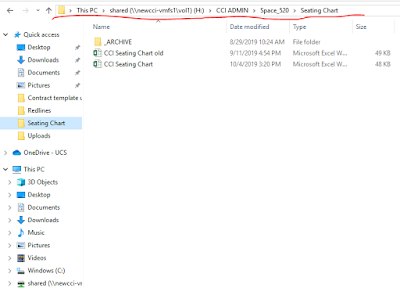

Comments
Post a Comment